Custom application design
This article is all about setting up a custom application design that will show up for each key you have in the Nold mobile apps. Before we hop in, keep in mind that these are device-specific, so if you have multiple master keys, you need to repeat the process of setting up the design for each key.
Setup a custom design
You can find this option in the Device settings window, under the Key branding tab.

To start adding your own design, check Enable branding and you will see a couple of new fields, which lets you customize the look of the app.
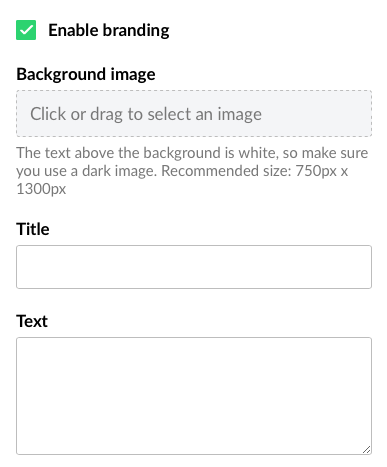
You can select a background image that appears behind your keys. Keep in mind that the text in the application is always white(and a little transparent), so we suggest using dark background, or edit your image with a color overlay. We recommend using a 750px x 1300px JPG image. The image will be scaled to fill the screen.
When you edit the title and text, a live preview is visible on the right side. You can include line breaks in the text field, and even emojis to show important informations. Here are two examples to get some ideas:
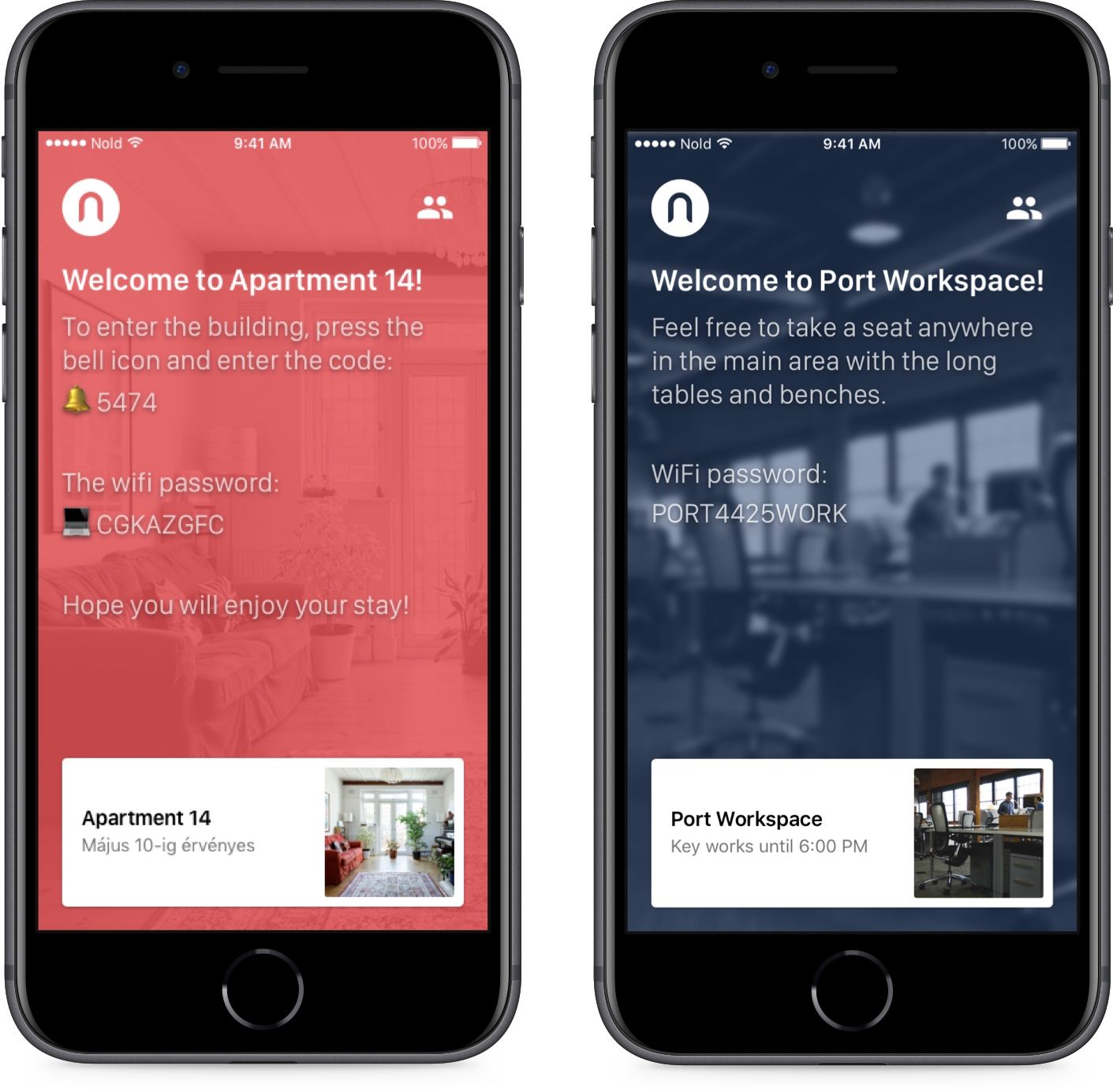
Once you've setup the design, it will appear automatically when your guest opens your virtual key in the Nold application.