Custom invite messages
This article is all about setting up a custom invite email and sms that is sent to your guests by Nold. Before we hop in, keep in mind that these are device-specific, so if you have multiple master keys, you need to repeat the process of setting up the message for each key.
Setting up custom messages
To setup a custom invite message, click Device settings and select the Invites tab.
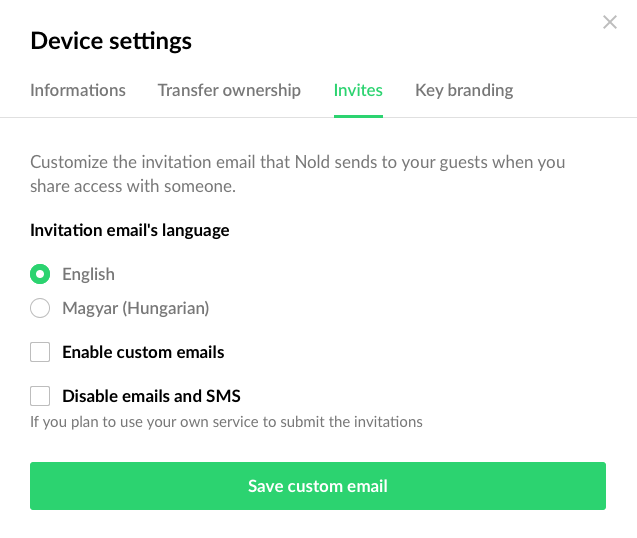
You can change the language of the email invites(we have English and Hungarian versions currently), but you can use your own message too. Check the Enable custom emails option and a couple of new fields will appear:
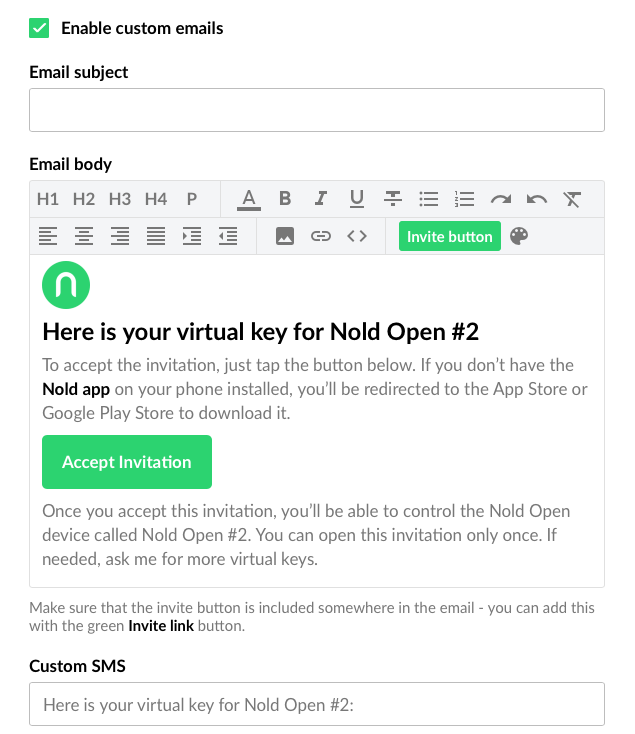
Both the email subject and the message can be customized. We support basic formatting with our editor(bold & italic text etc…) and you can insert images too(needs to be hosted externally).
The only requirement is to include the Invite button inside the message body. To do this, simply click the Invite button option in the editor, which will insert the button where your cursor is. You can change the label and the color of the button(theres a color palette icon on the toolbar).
In the Custom SMS field you can setup the message that is sent to the guest via SMS. The invitation link will be included at the end of the message. Most phones chain long SMS messages together, but please keep it around 160 characters.
Once the changes are saved, you will receive a sample email to your own email address.
Disabling invites
You can also completely disable the invitation messages too. This could be helpful if you have a custom integration and your own system sends these out, or you just distribute them in a different way. To disable the invites, simply select the Disable emails and SMS option and click save.
Can i use custom HTML emails?
Yes, simply click on the <> icon on the toolbar and the editor will change to HTML mode. We automatically append the header and footer of the layout, so you just need to edit the body of your message.
Can i change the sender of the email?
Not at the moment. Emails are sent out from noreply@nold.io, however your account email is added automatically as the reply address. So if a guest replies to an invitation, it will be sent to your email address.