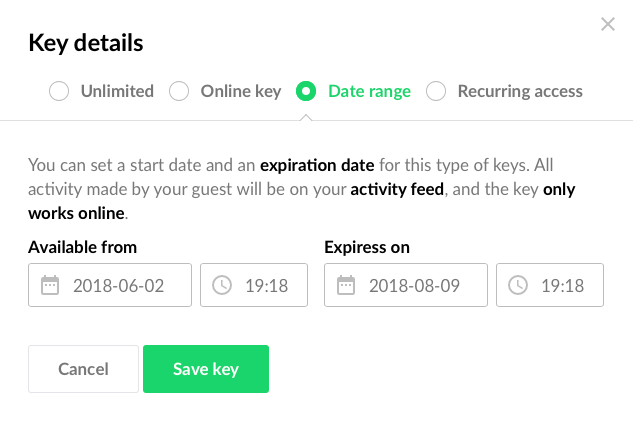Edit an existing guest
Edit profile informations
You can view your guest's profile by clicking on the table row in your guest list view. The profile will be displayed on the sidebar. To edit the guest's details, click on the Edit button in the top right corner.
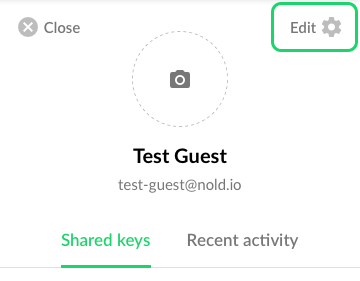
To change the guest's avatar, simply drag&drop an image on the photo area, or click on it to select a file.
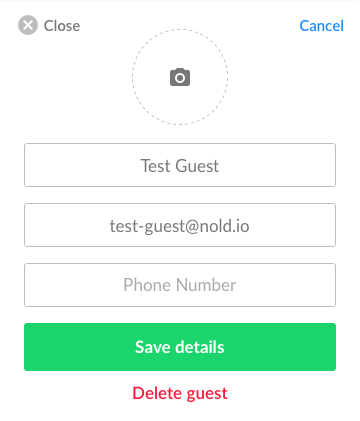
To delete the guest, click on Delete guest and a confirmation popup will appear, just to make sure you really want to delete the guest. All keys will be revoked, but you can still find the guest on your activity feed (you won't be able to filter to the guest though).
Edit keys
You can find all of the virtual keys the selected guest have in the sidebar too, under the Shared keys tab. The key can appear in three different status and provides different functions to each:
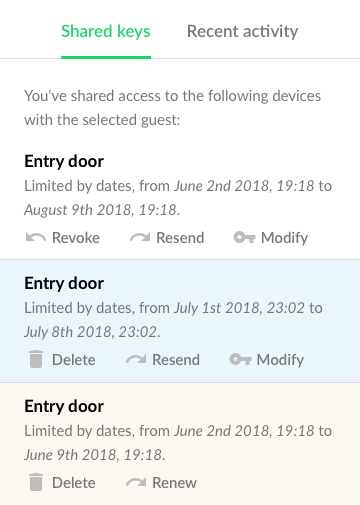
- The blue one means the key has not been loaded on a phone yet
- The red means the access expired (date limit reached)
- And a normal one is an active key, currently in use
Revoke and Delete will remove the key from the guest as you might have guessed. The Resend option will send the invitation email again to the guest. Both Modify and Renew brings up the key edit window where you can change the key type.