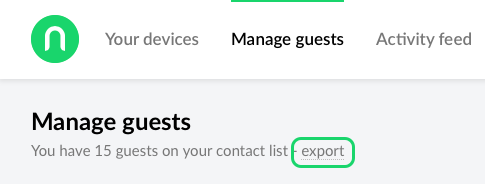Exporting and importing guests
If you are managing a large number of guests, it might be easier to upload them in bulk. We offer three methods to do this. To launch the importing tool, click on the Import tool button while you are inviting guests.
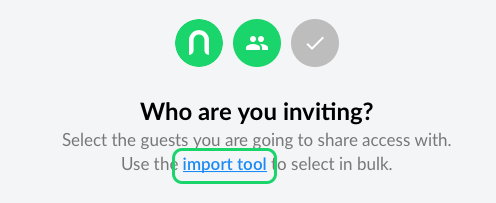
The tool will appear in a modal window where you have multiple options to choose from.
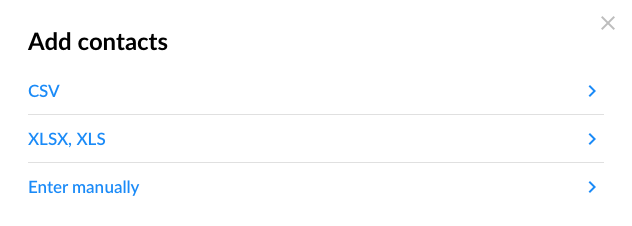
CSV & Excel import
The first two options are similar: you can upload a CSV or an Excel file and Nold will process that for you. Make sure that the first column includes the guest's name, and the second column includes the email address. The third column is for the phone number, which is optional. Once you uploaded a file, Nold will show you a table with the results. You can uncheck any unwanted items and we also validate the email addresses on the fly, so you can only check results that includes a valid email address.
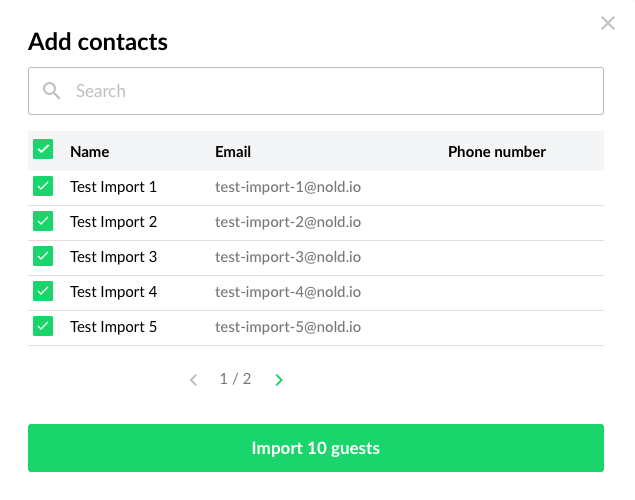
Once your guests are selected, simply click on Import X guests.
Enter manually
With this option you can enter your guests simply by separating them with a line break and commas. Once you filled in your guests, click Import contacts and we will show you the same searchable table like on the screenshot above.
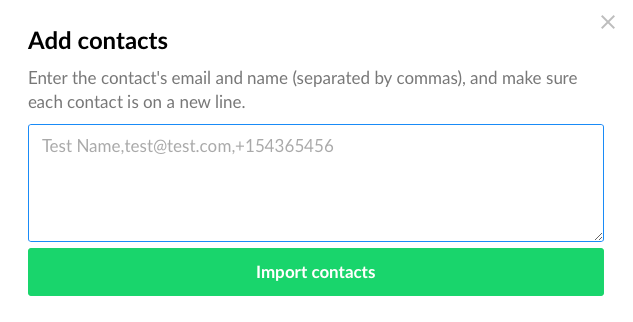
Adding guests to your guests list
You can add guests to your contact list without inviting them (maybe you plan to share access with them later). To do that, start the inviting process but instead of selecting a device, click on the options above the devices and a new option will appear that will let you add guests without sending them a key.
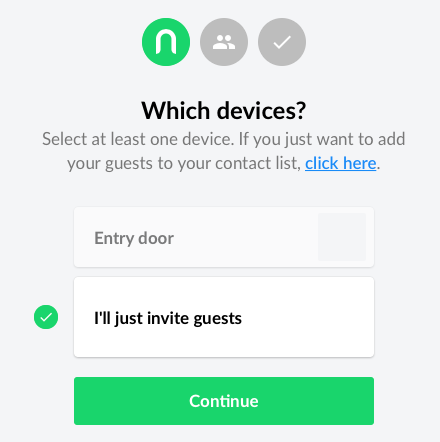
Exporting guests
If you need a list of your guests, simply click on Manage guests and select the Export option where it shows you how many guests you have. This will generate a CSV file that you can open in Excel (or Numbers, if you are on MacOS) with the following fields, in order:
- Name
- Email address
- Date when it was added