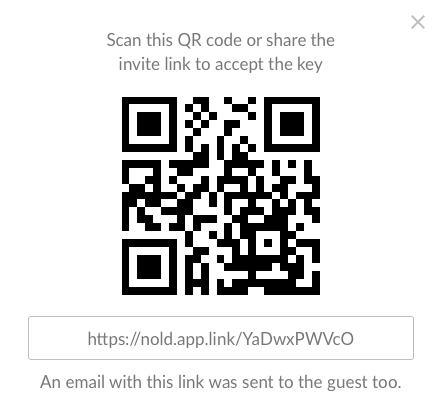Invite a new guest with Nold Cloud
Inviting guests using Nold Cloud is a super simple process, split into 3 steps, selecting your device, your guest and your key type.
- First, click on the Add new guests button on your dashboard.
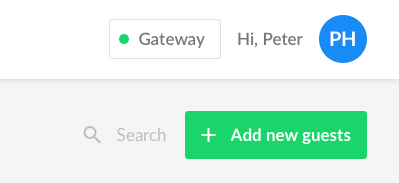
- A new window will appear with the above mentioned 3 steps. The first step is to select the device (or devices) that you want to generate a virtual key for. Simply click to select a device. On the top of the page you can see how many devices are selected.
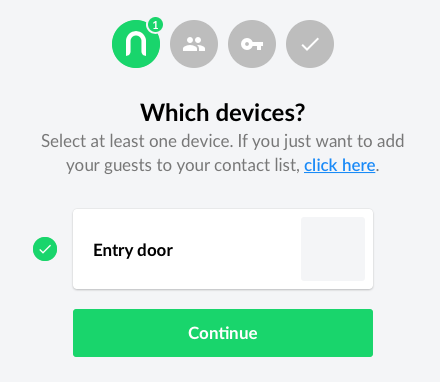
- Click Continue to select your guests. You can use your existing guests that you might share access with previously, or you can enter new ones. On the left side, you can see a form to add a new guest. You need to enter the name and the email address or the phone number (you can add both too, but one of them is required). The phone number needs to be entered in an international format, so start with the country code. You might notice that typing in this field will also search the results below, which is populated by your existing guests that you invited previously. Again, at the top of the page, there's a counter to see how many guests are selected. You can also import guests from a CSV or Excel file, to learn more about this, click here.
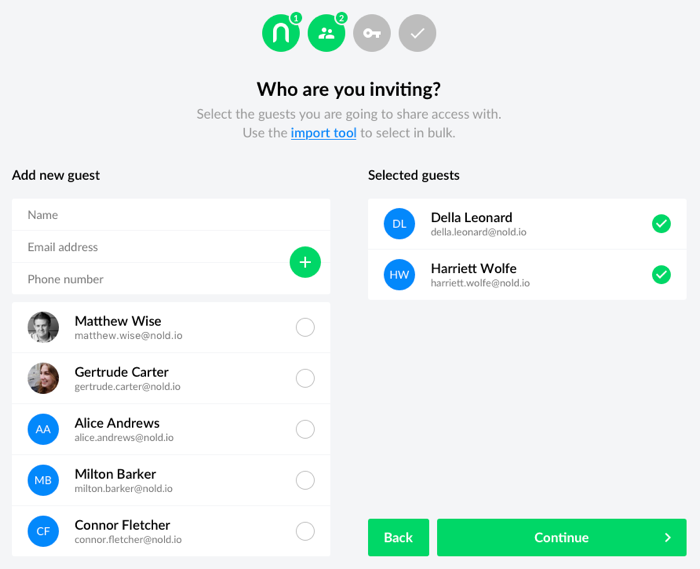
- Click Continue to select your key type. You can learn more about the available options here.
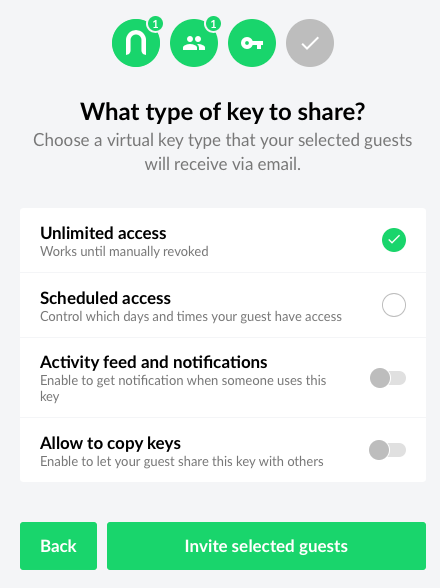
- Once your key type is selected, click Invite selected guests and Nold will send out the email invites and sms messages. You'll get a confirmation screen showing every guest you invited.
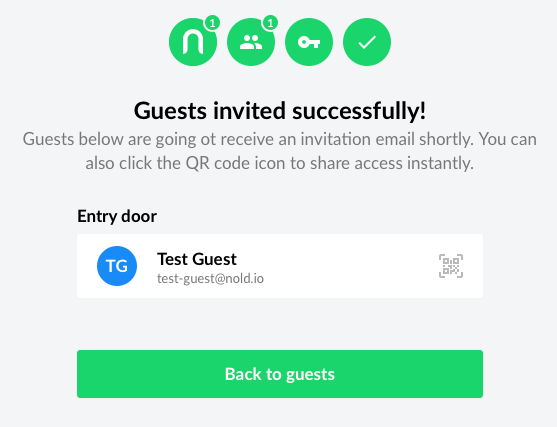
- Click on the QR code icon next to the guest to show the link that we sent out via email. The guest can also scan the QR code if you shared access on-site.