Understanding reports in Nold
Nold provides a handful of reports to help you get a handle on what's happening on your properties. In this guide, you'll understand how we collect the logs and what type of reports can you see.
What events does Nold log?
- When you invited a guest
- When the guest downloaded the key
- When you revoked access from the guest
- When you deleted a guest
- When you edited a guest
- When the guest used your shared key
Every event mentioned above is logged automatically, except the last one, when your guest uses your keys: it will be only logged, if this is enabled when you shared the key with the guest. You can learn more about the available key types here.
How does Nold collect the key usage data?
Since the Nold Open device doesn't connect to the internet, the guests' phone will upload the log event instead at the time when the key is being used. Nold Open simulates a push button in most cases, so we don't actually know if the door was opened or closed with the key, just the fact that it was used or not.
Reports
You can access your activity feed and reports by clicking Activity feed in the main menu. The page is split up into two sections and the top part is your reports area:
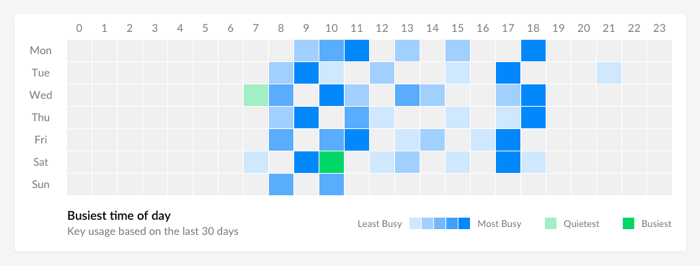
The heat map shows the busiest time of the day, calculated by the number of key usages in the given time period. Light blue means fewer opens, dark blue means more opens.
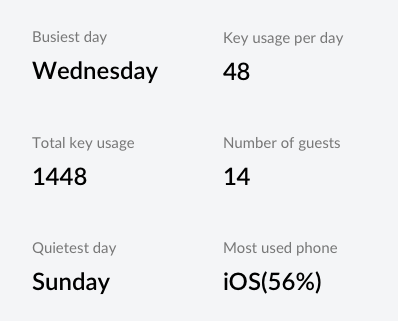
On the right side, you'll see a quick overview of your usage of the Nold system. These details include the following:
- Busiest day: the day in the given time period where Nold keys were used the most
- Key usage per day: an average calculated by the total key usage
- Total key usage: number of times the keys were used in the selected time period
- Number of guests: number of guests who used a key at least once
- Quietest day: the day in the given time period where Nold keys were used the least
- Most used phone: to measure how many iOS or Android users you have
Activity feed
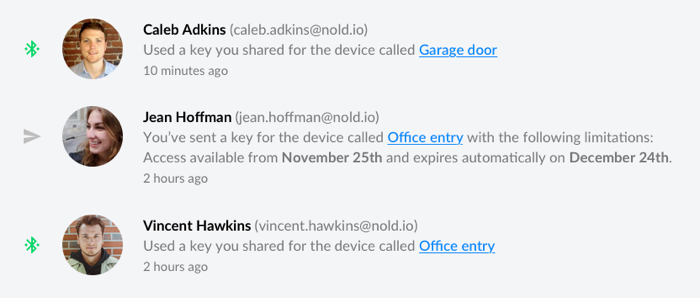
Below the heat map, you can find your activity feed in a chronological order. The top one is the most recent event happened in the system.
Filter reporting data
By default, the activity feed and the reports section are generated by all of your guests and devices, but of course you can filter the data based on one or more guests or devices. To do that, check out the section in the top right:

The green indicator shows how many guests and devices are selected (by default, all of them). You can filter the reports area by a given time period. By default, it's based on the current month but you can choose last month, last 30, 60 or 90 days.
How often do reports update?
Reports and activity feed are updated in real-time. When a new event happens, you'll see a small green dot in the menu bar indicating a new event on your activity feed.
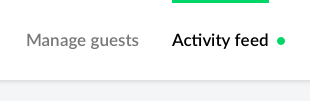
Am I able to export all of my reporting data to a CSV or XLS file?
Yes. You can read more about our export function here.